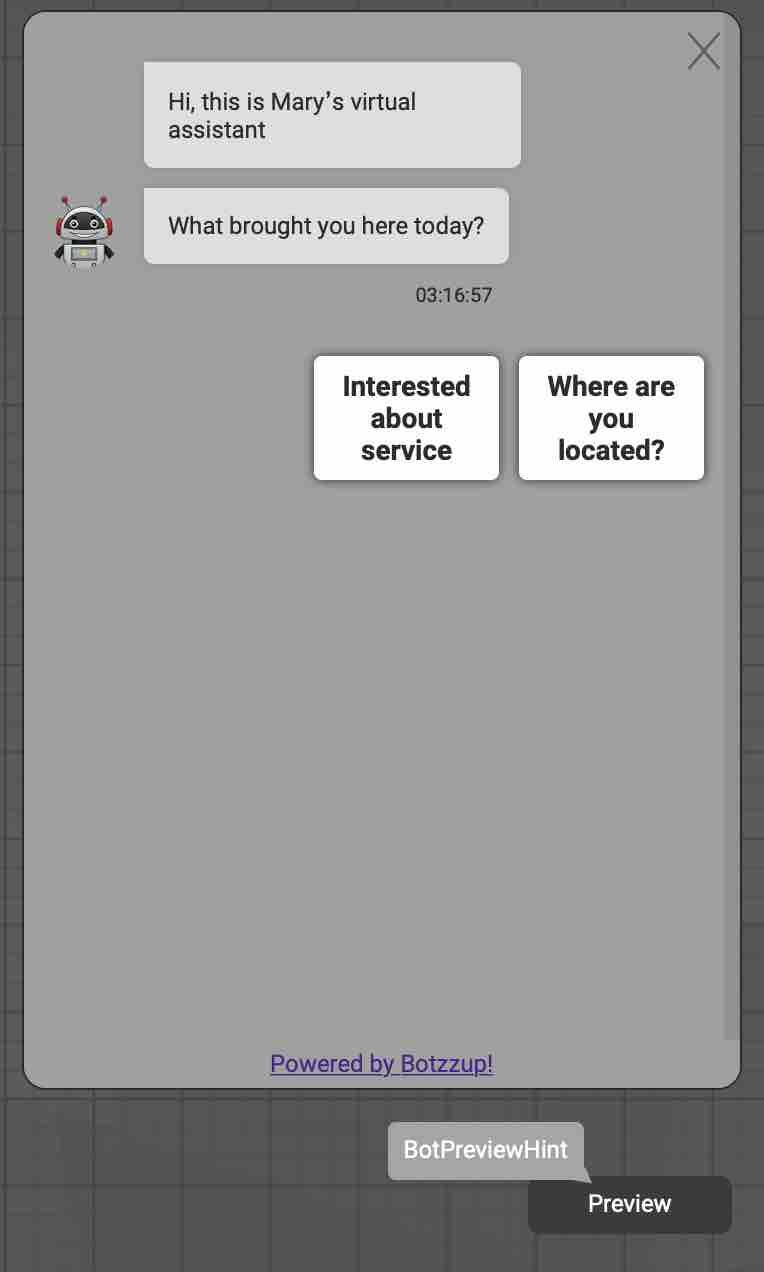1. On the main left panel find and click Create, then Bots.
2. Here you can see all your bots. Click on NEW BOT. In the name bar type in the name of the new bot (in this example it's ABC). Then click Create
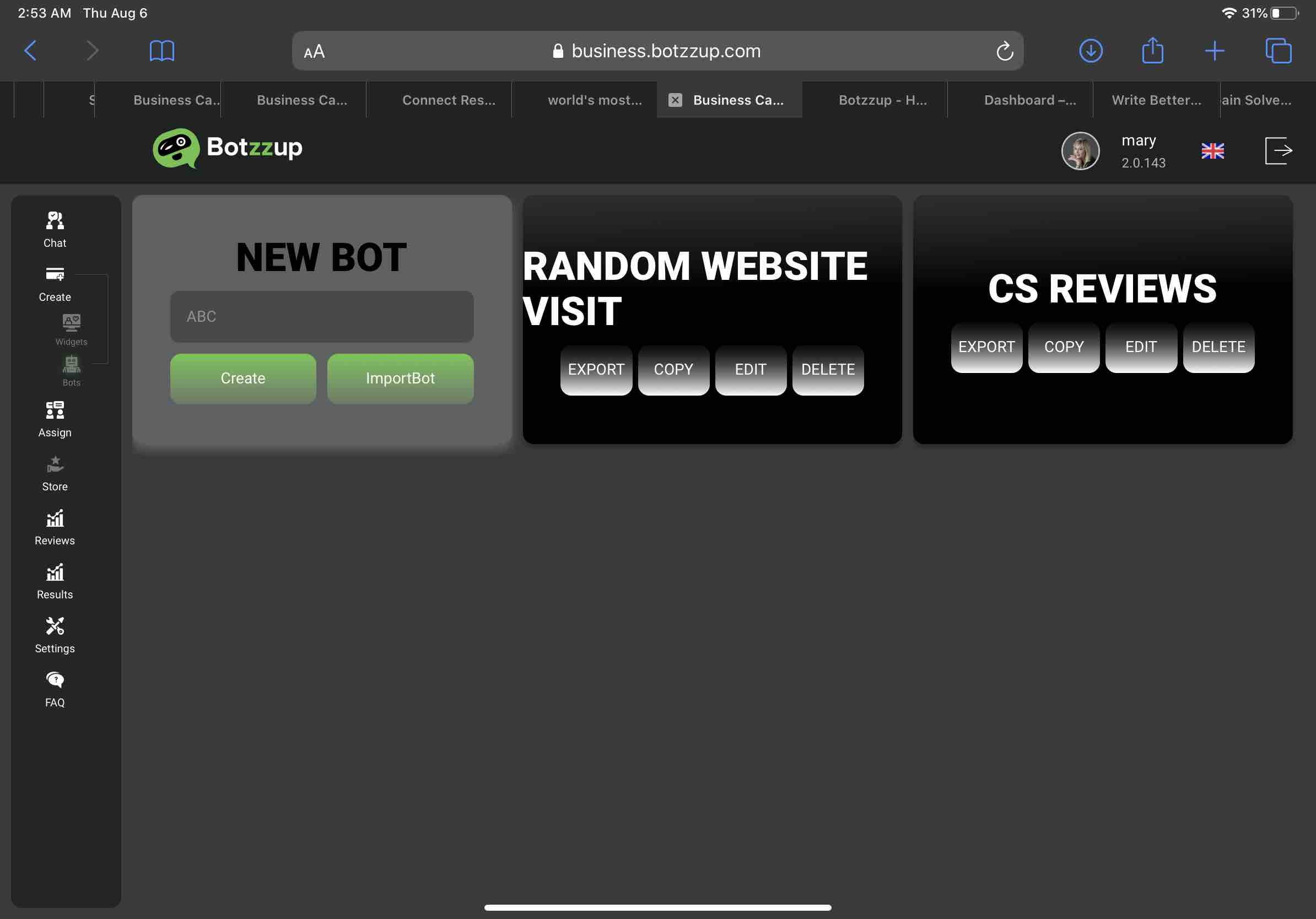
2. You will be taken to the working pad of the Visual Bot Builder:
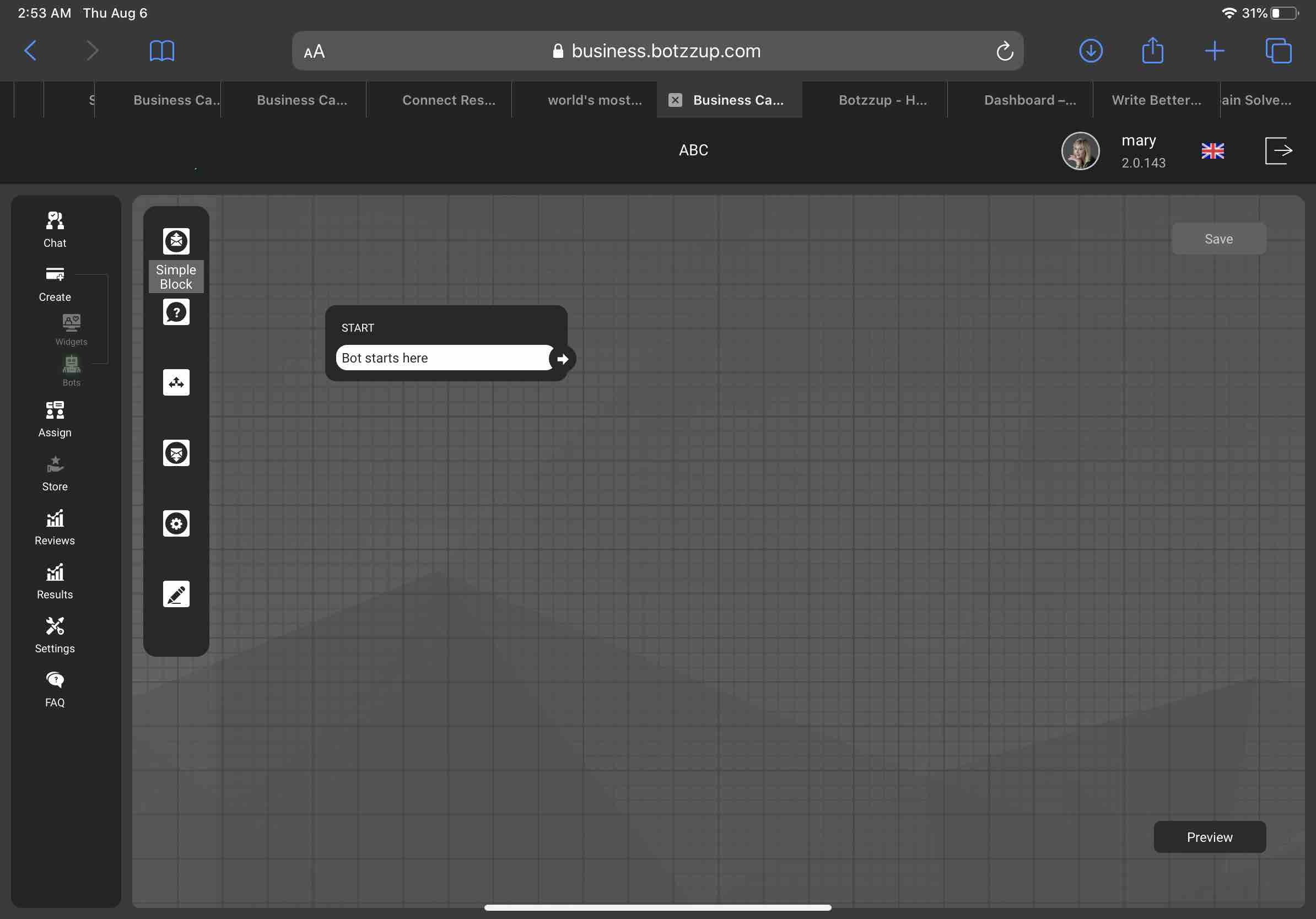
3. On the left you will see the Visual Bot Builder panel. Click on the Simple Block. Simple Block is the basic one. It represents the simple "bubble" - the one that doesnt need any actions from the visitor, it will be simply be followed by the next block. In simple Block you can add Media: Images, Videos, GIFs, File Attachments or 3D tour. Variables button adds any @name, @phone, @address or @email - if you use them instead of @name the bot will insert the real visitors name. To collect this data you will need to use special Variables Blocks which we will show later.
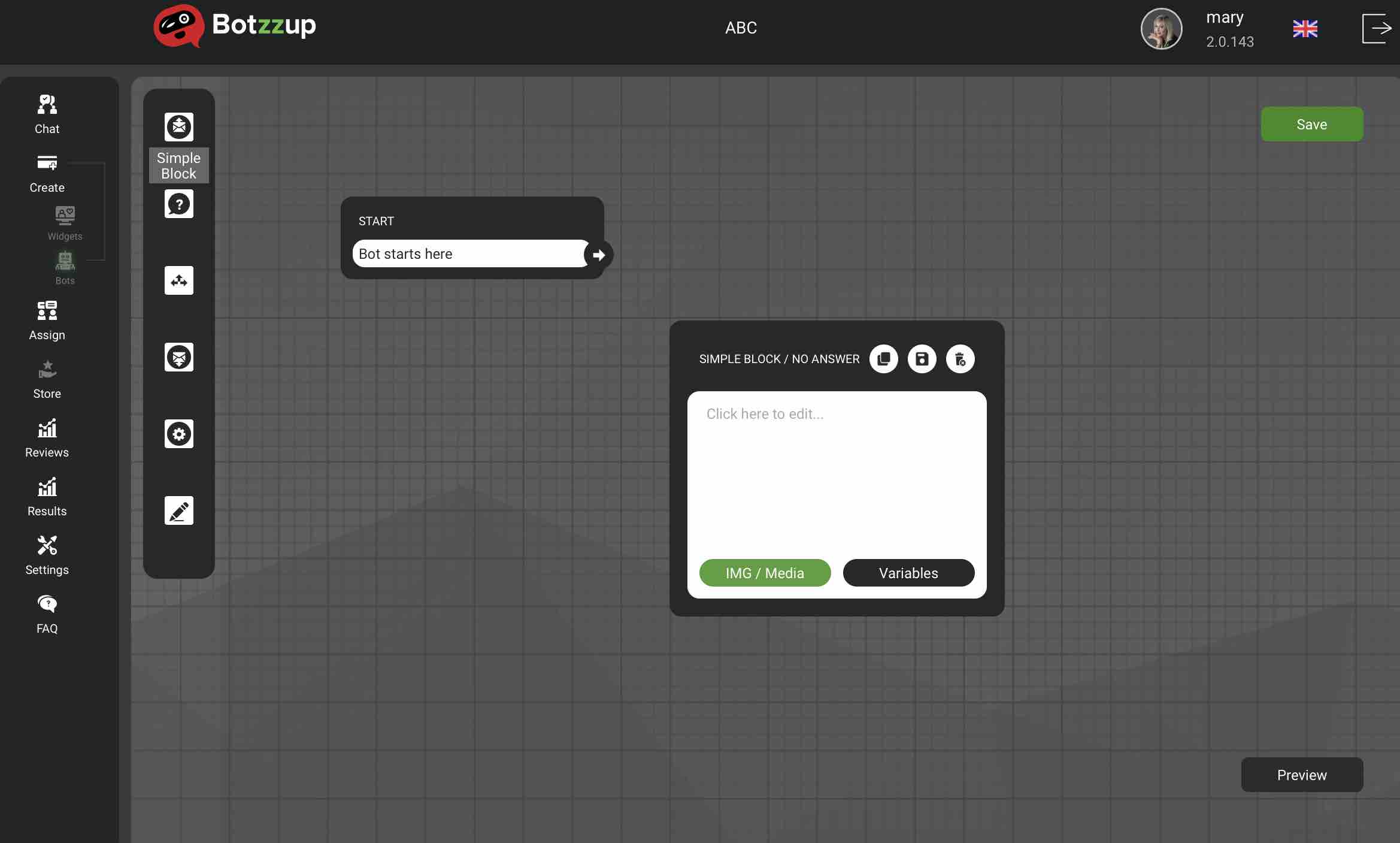
4. You should connect the blocks in accordance with the conversation flow you would like bot to follow. Simply drag and drop from the arrow icon on the right side of the block:
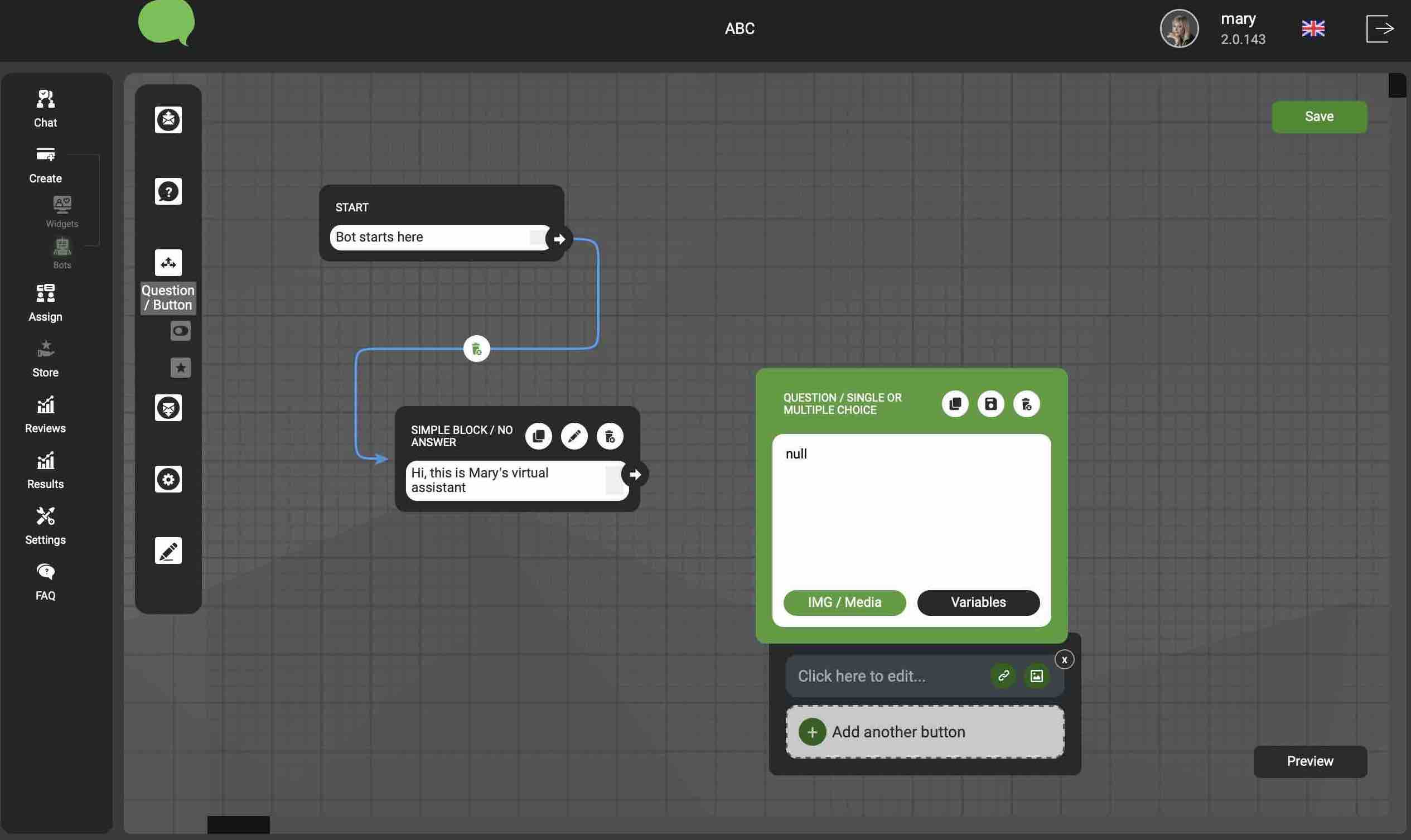
5. There are 7 types of blocks: Simple, Open Question, Questions with Answer Buttons, Rating, Variables, Service, Typing Emulation
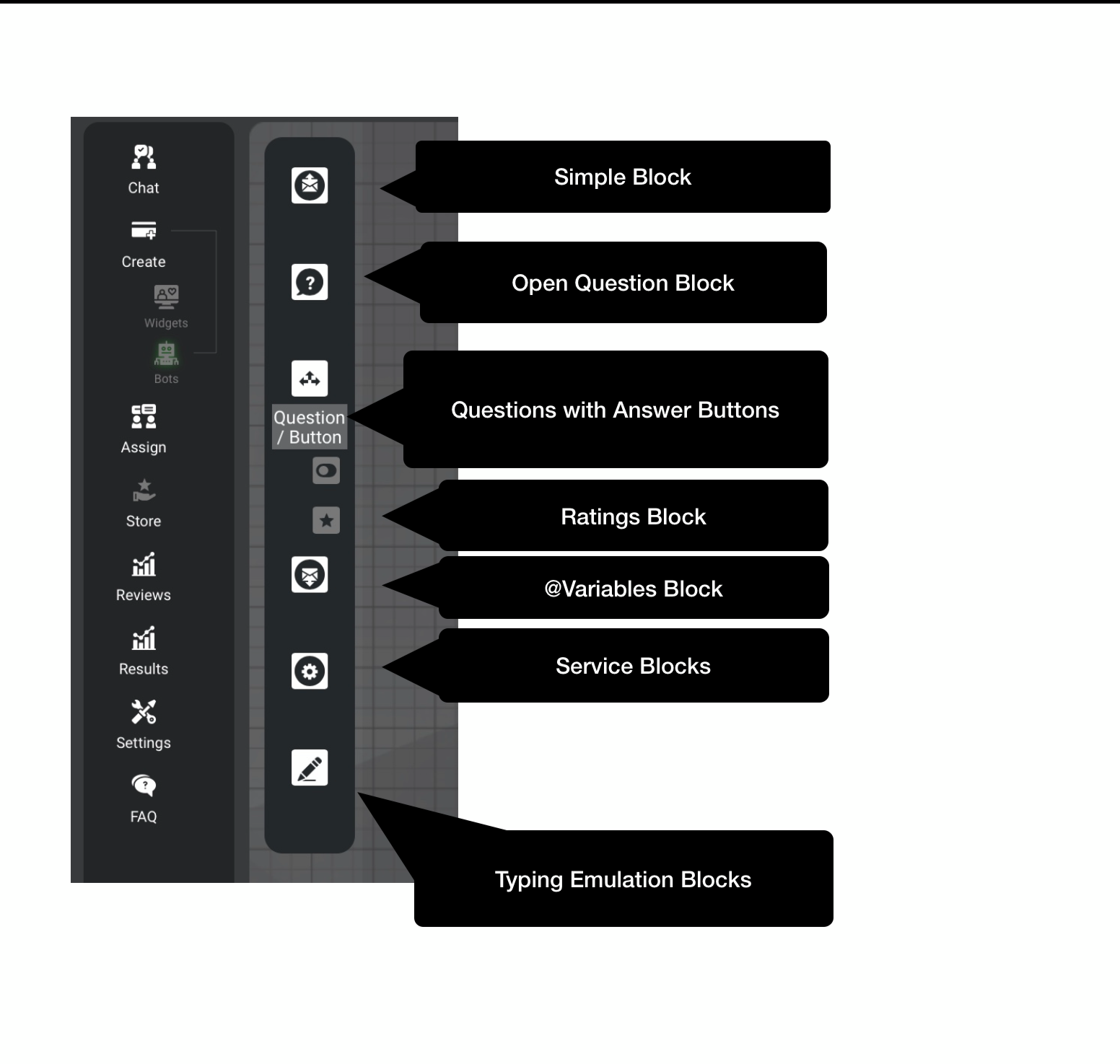
6. Add Questions with Answers-Buttons. In the top green area - type in the question. In the bottom area - suggested answer. Click on + Add another button - to add additional suggested answers. Buttons can be texts or images. For making it an image button - click on the image icon on the right side. Images can be JPEG only and less that 1 MB. We recommend less that 100 kb. You can also add links under each button:
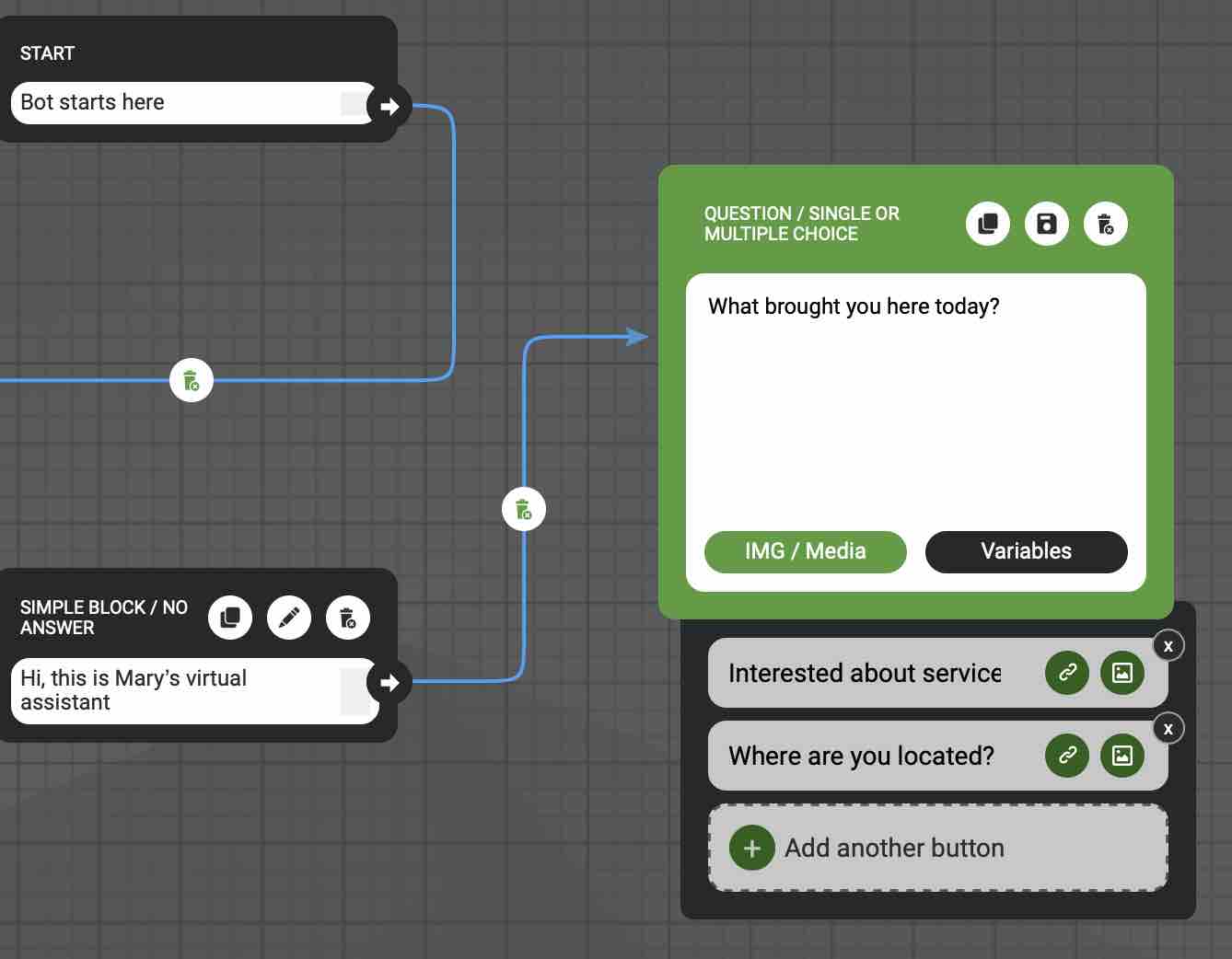
7. When you connect several blocks - click on the Preview button in the lower right area of the working pad. You can instantly see how the bot in action: no need to add to the the website to see it!!: